“The Button” from Fibaro is the latest HomeKit accessory designed to add physical control options to your HomeKit setup, making it easy to access HomeKit devices without an iOS device or HomePod.
Design-wise, the button looks like you might expect to see something called “The Button”. Made of smooth plastic, it has a small round base that holds a slightly larger button that is depressed to activate HomeKit commands.

I like the look of the button, and it offers a satisfying button-like press that’s better than other competing buttons and tap-style devices that offer physical HomeKit controls. The button I reviewed is white, but it’s also available in black and red.


The button supports only three gestures: a single click, a double click and a press and hold This limits what can be done with The Button, so a household might need more than one if there are a lot of HomeKit products and you want granular control over each one.


You can attach the button to a wall or desk using the included adhesive or by nailing the plastic mounting plate to the wall. You can also use it without glue or mounting plates if it’s just sitting on a desk or nightstand, or if you want to be able to move it around.


There is no light to indicate the button is on and has power, but you can enable an audio feedback option in the settings section of the Fibaro app to make it beep when a button press is activated.


Setting up the button is a bit more involved than the setup process for some other HomeKit products. To remove the battery blocker you need to press and rotate the button counterclockwise (like a childproof pill bottle) to open it.
Once opened, you need to remove the user-replaceable 1/2AA battery which allows you to remove the small piece of paper before putting the battery back in place and closing it again. From there, you can download the Fibaro app or the Home app and add it to a HomeKit setup using the manual or the QR code below the button.
I thought the Fibero app was one of the worst HomeKit apps I’ve ever used. It’s cluttered, has an unintuitive UI, and uses a color scheme that makes text hard to read. It has no real instructions on programming the buttons, which is going to be confusing for those new to HomeKit and unfamiliar with automation.
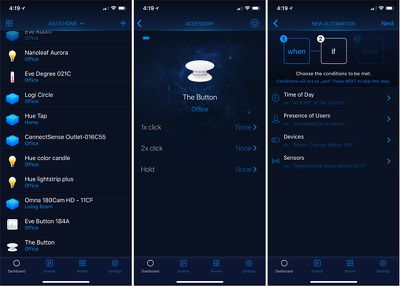
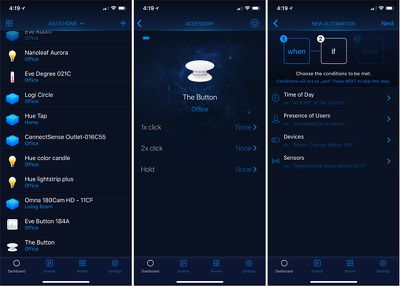
Most users will probably be better off controlling and programming the button with the Apple Home app, where you can more easily assign scenes and automations to each button press.
With The Button, you can activate a specific scene to turn off all the lights in the house at night, lock the door, and turn off the thermostat, or turn the thermostat on in the morning to turn on all the lights. , depending on which HomeKit devices you have installed and what you want the button to do.
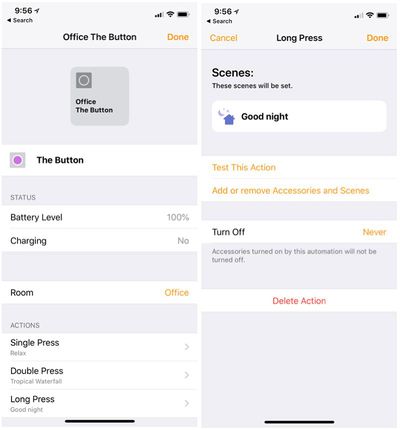
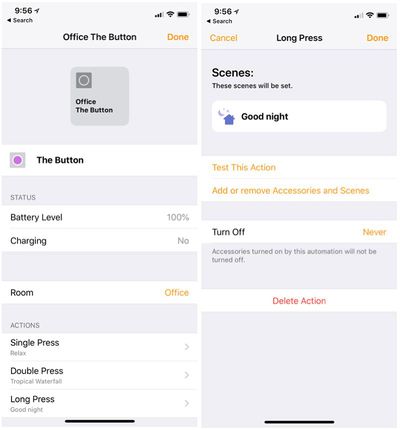
I set a single press to turn off all the lights in my office except my night light, and a double press turns them back on in the morning. A long press sets a dusk scene that dims the lights. The button can do a variety of things depending on the HomeKit products you own, but I found it most useful for lighting. It can turn lights on and off, dim lights, change colors and more.
The button has always been responsive during my testing over the past few weeks, with each of the three button presses clearly activating every scene assigned to it. I didn’t encounter any connection issues or other issues while using The Button, which is always a plus.
bottom line
When you want to turn on the lights or perform a quick action, it can be a hassle to pull out your iPhone to open the Home app or use Siri. Physical control products like The Button add a lot of convenience to a HomeKit setup, and they’re a must-have for guests who don’t have access to your HomeKit devices but need to control something simple like the lights.


At $60, the Button is more expensive than competing options like the Eve Button, or the Hue Tap, but it’s on par with the Logitech Pop and is one of the funkier button devices you can buy thanks to its intuitive button design and range. It is available in colors.
How to buy
You can buy Fibaro’s The Button from Amazon or from the Apple Store for $59.99.
